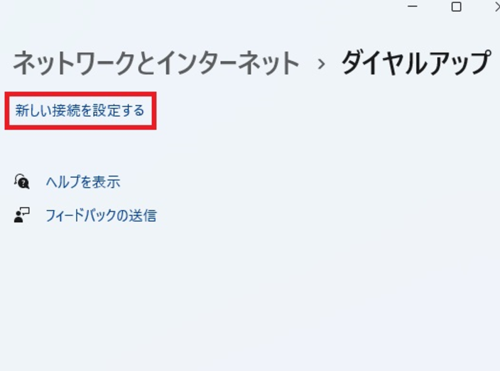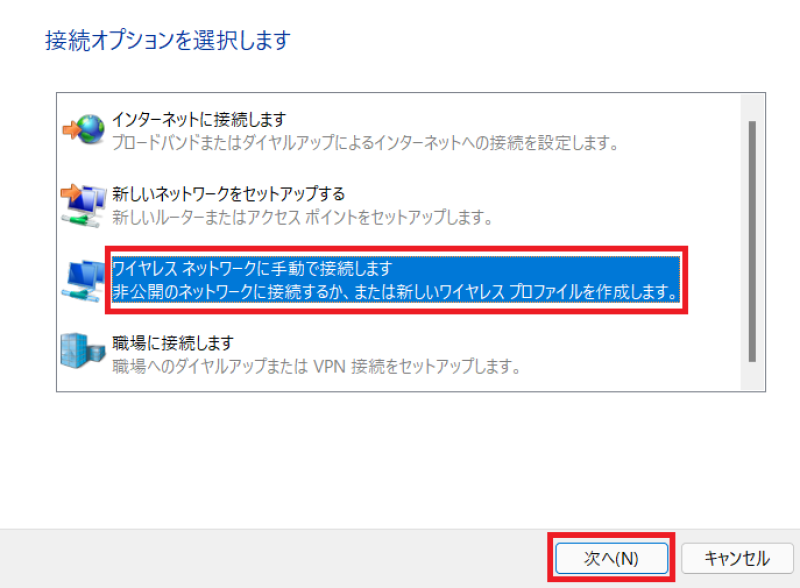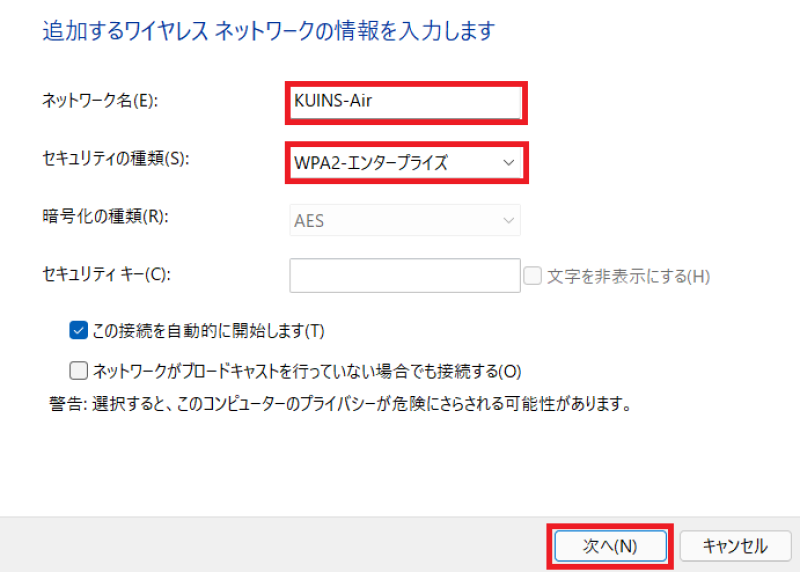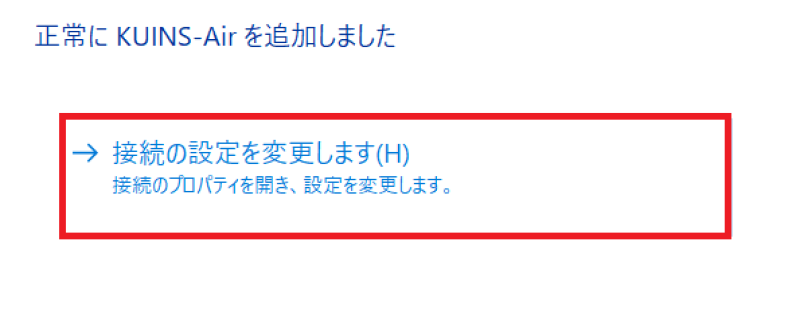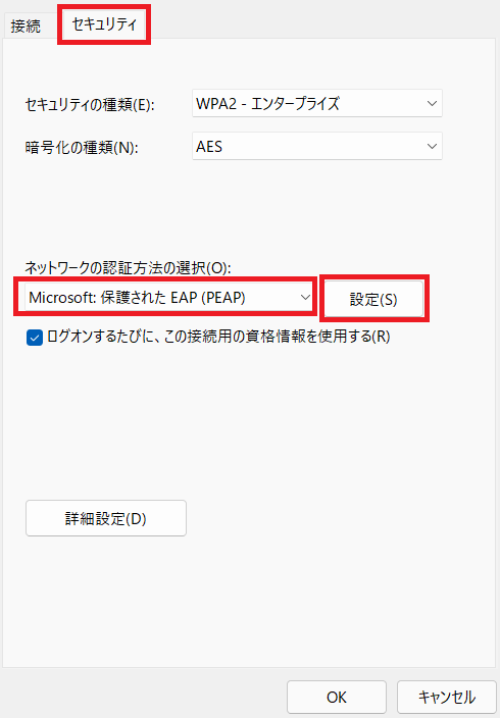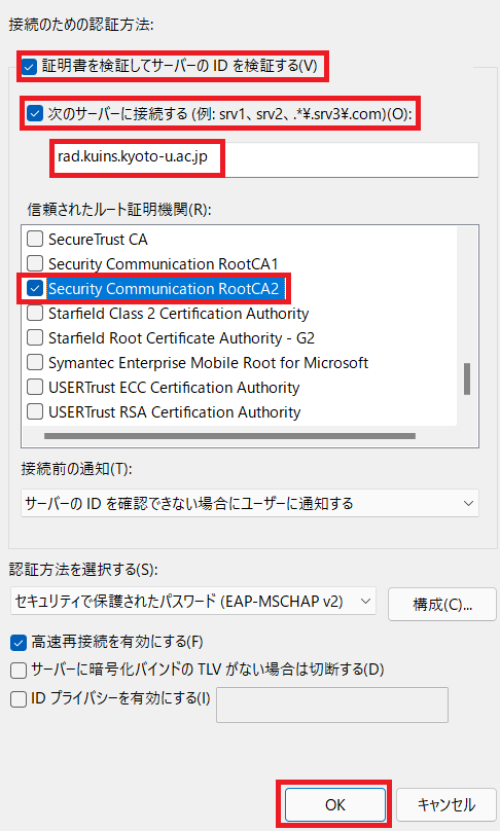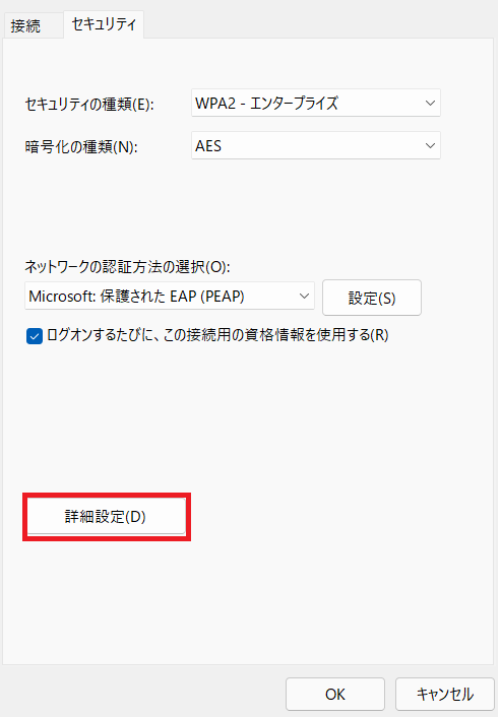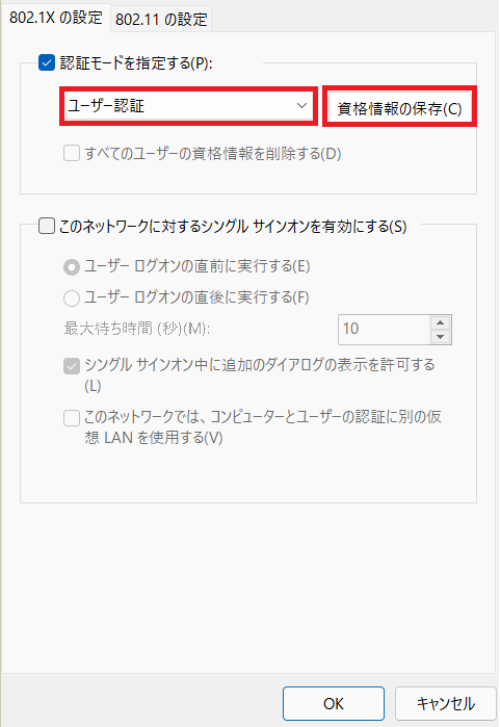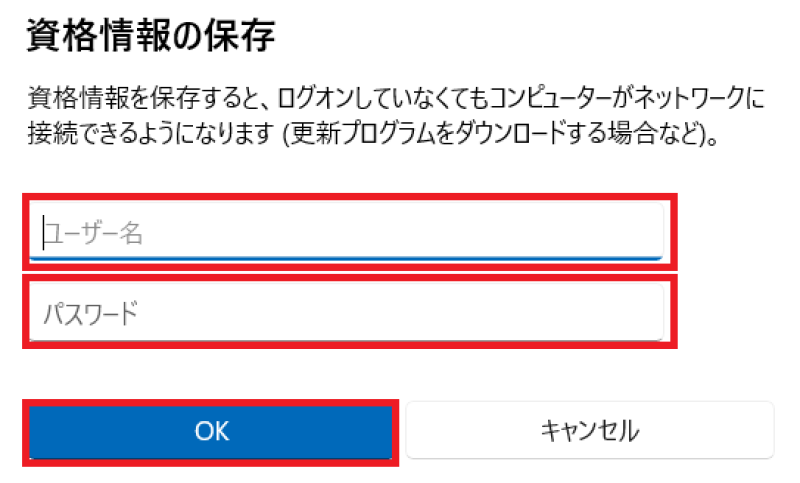Setup KUINS-Air VLAN fixed connection on Windows
-
Settings > Network & internet > Dial-up
Image
-
Set up a new connection
-
Manually connect to a wireless network, and Next
-
Put Metwork name "KUINS-Air" and choose Security Type "WPA2-Enterprise", and Next
-
Change connection settings
-
On Security tab, choose "Microsoft: Protected EAP(PEAP)" and Settings
-
Verify the server's identity by validating the certificate, Connect to these servers "rad.kuins.kyoto-u.ac.jp", Trusted Root Certification Authorities "Security Communication RootCA2", OK
-
Advanced settings
-
Specify authentication mode "User authentication" and Save credentials
-
Put User name "ECS-ID@VLAN manage number or SPS-ID@VLAN manage number", and Password "Password for the account", OK
-
Close all windows by "OK"