Networks and Connectivity
- Information about the whole service
- Wi-Fi (KUINS-Air, etc.)
- Connection from Off-campus (VPN)
- Administration of On-campus Network
- Connection to Off-campus Network Services
コンテンツ
- HOME
- Services
- Networks and Connectivity
- Wi-Fi (KUINS-Air, etc.)
- Set up eduroam on Windows
Set up eduroam on Windows
-
Settings > Network & internet > Dial-up
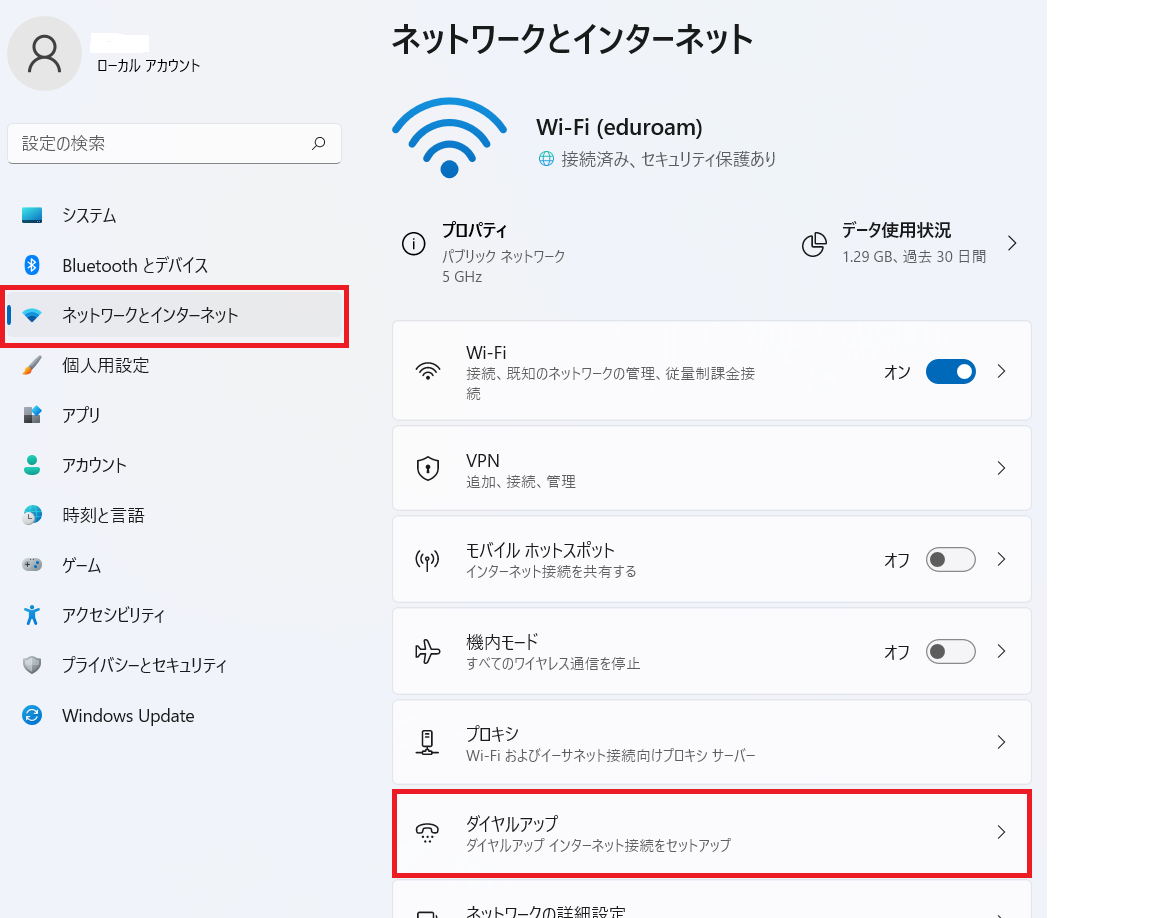
-
Set up a new connection
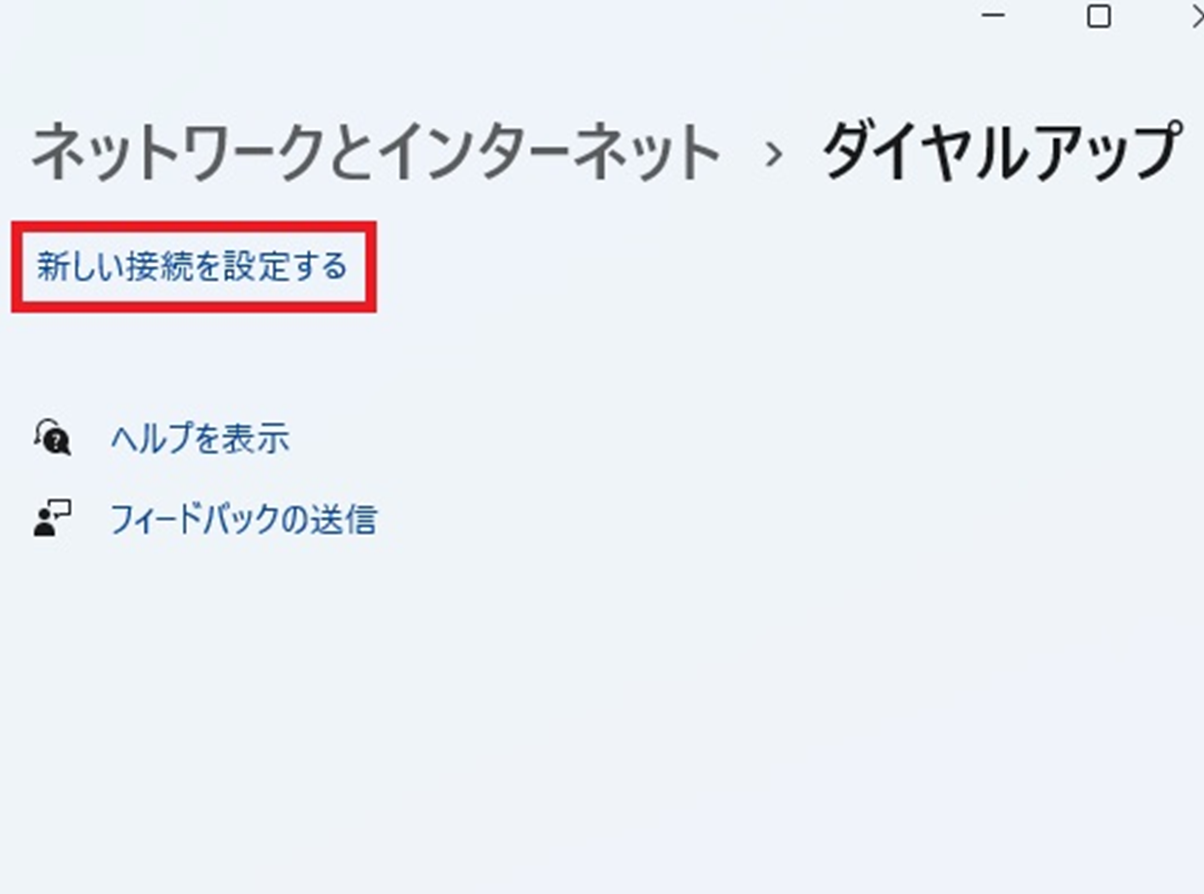
-
Manually connect to a wireless network, and Next
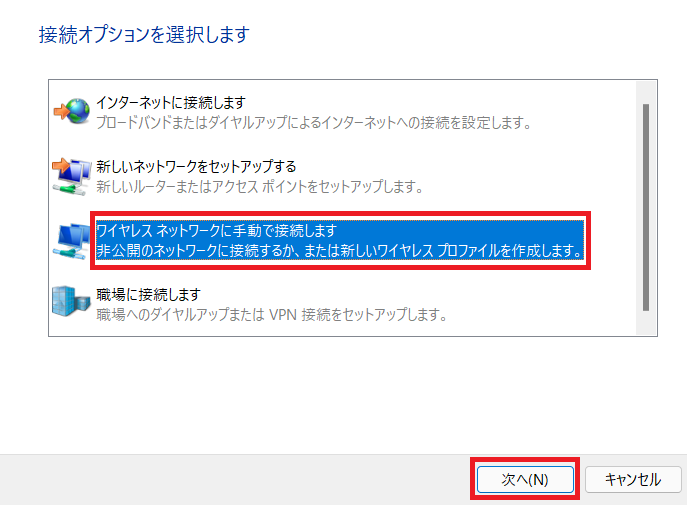
-
Put Metwork name "eduroam", and choose Security Type "WPA2-Enterprise", and Next
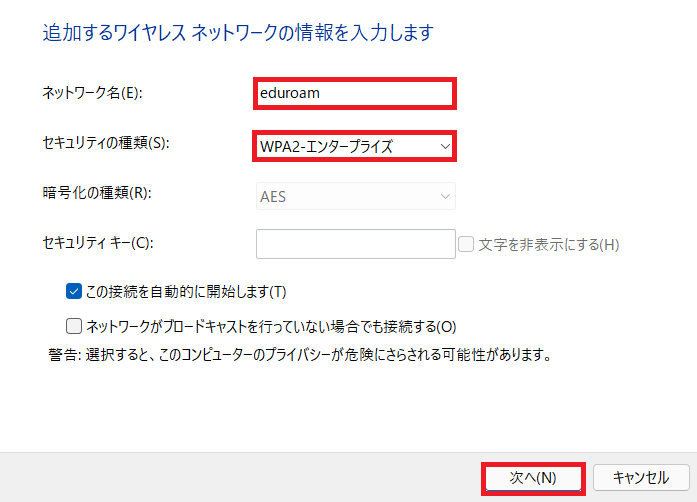
-
Change connection settings
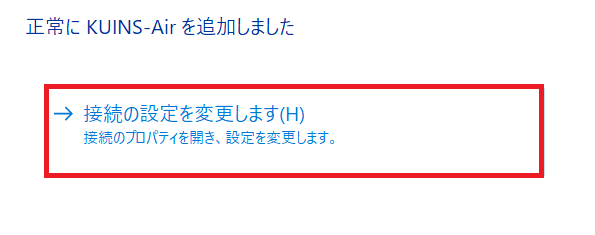
-
On Security tab, choose "Microsoft: Protected EAP(PEAP)" and Settings
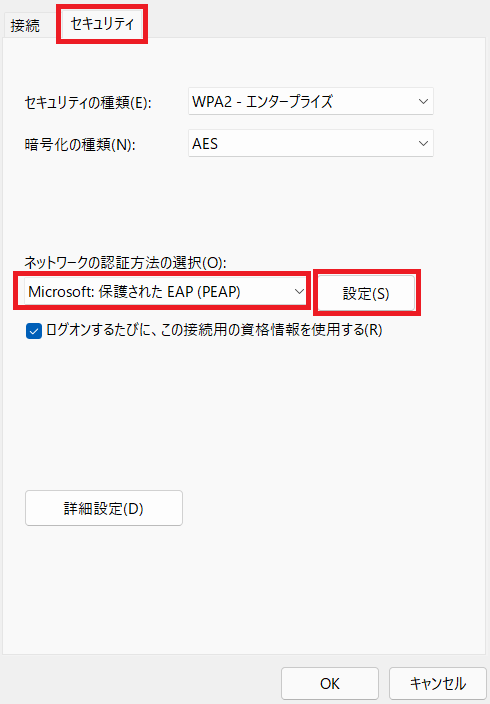
-
Verify the server's identity by validating the certificate, Connect to these servers " federated-id.eduroam.jp", Trusted Root Certification Authorities "Security Communication RootCA2", OK
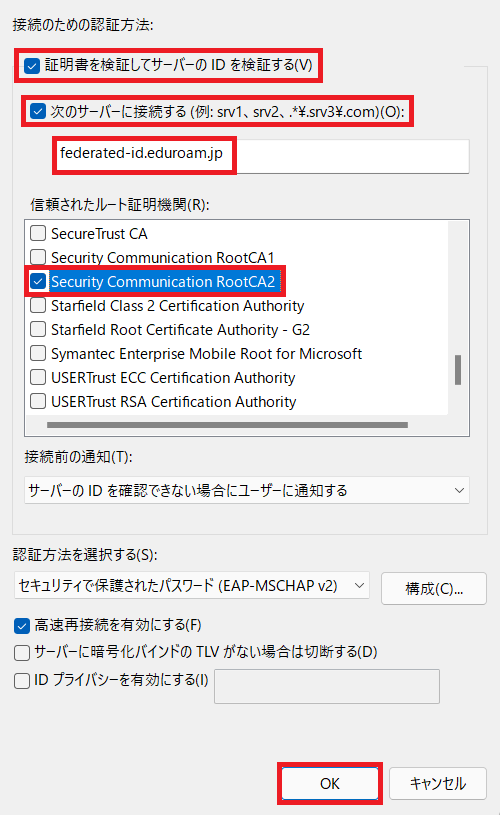
-
Advanced settings
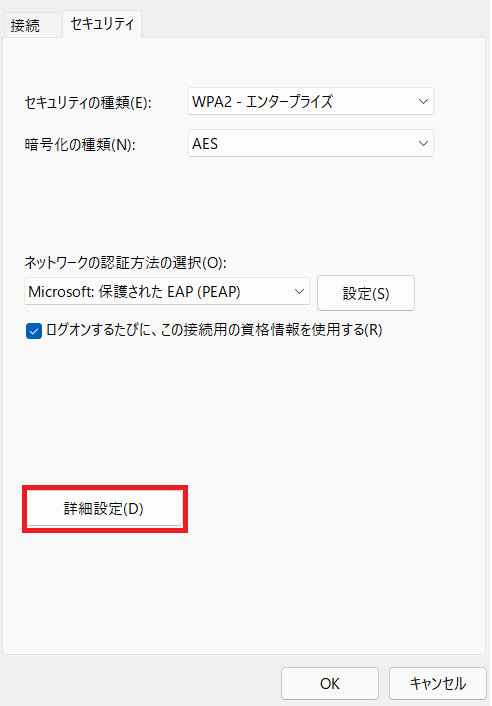
-
Specify authentication mode "User authentication" and Save credentials
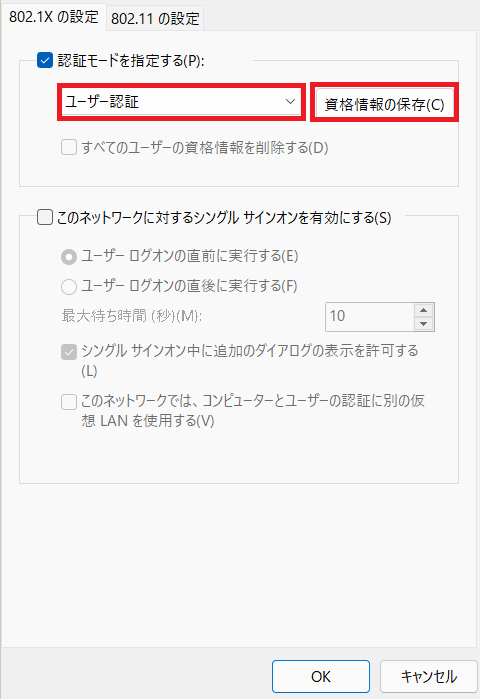
-
Put User name "eduroam account", and Password "Password for the account", OK
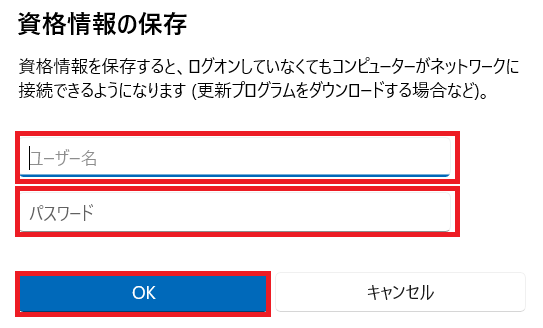
-
Close all windows by "OK"
