Networks and Connectivity
- Information about the whole service
- Wi-Fi (KUINS-Air, etc.)
- Connection from Off-campus (VPN)
- Administration of On-campus Network
- Connection to Off-campus Network Services
コンテンツ
- HOME
- Services
- Networks and Connectivity
- Connection from Off-campus (VPN)
- Set up IKEv2 on Windows
Set up IKEv2 on Windows
-
Settings > Network & internet > Dial-up
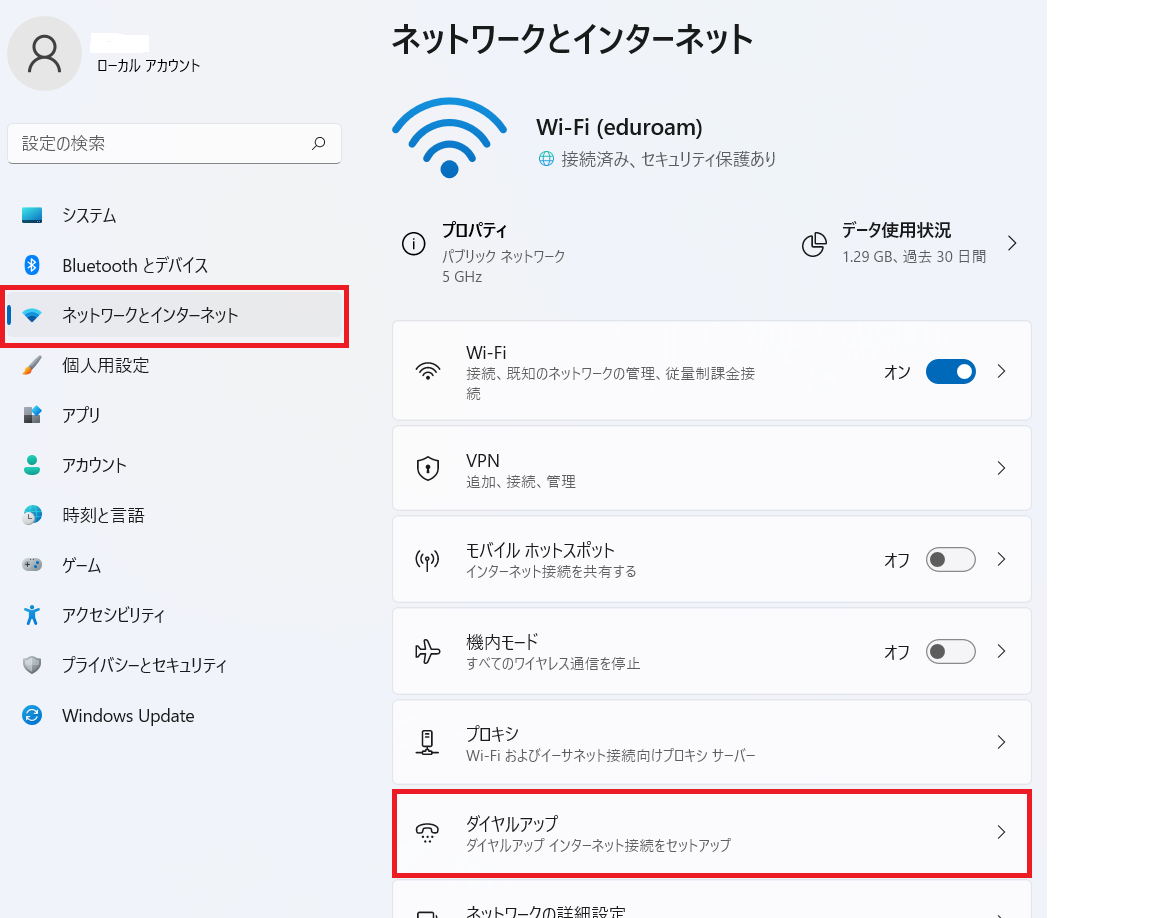
-
Network and Sharing Center
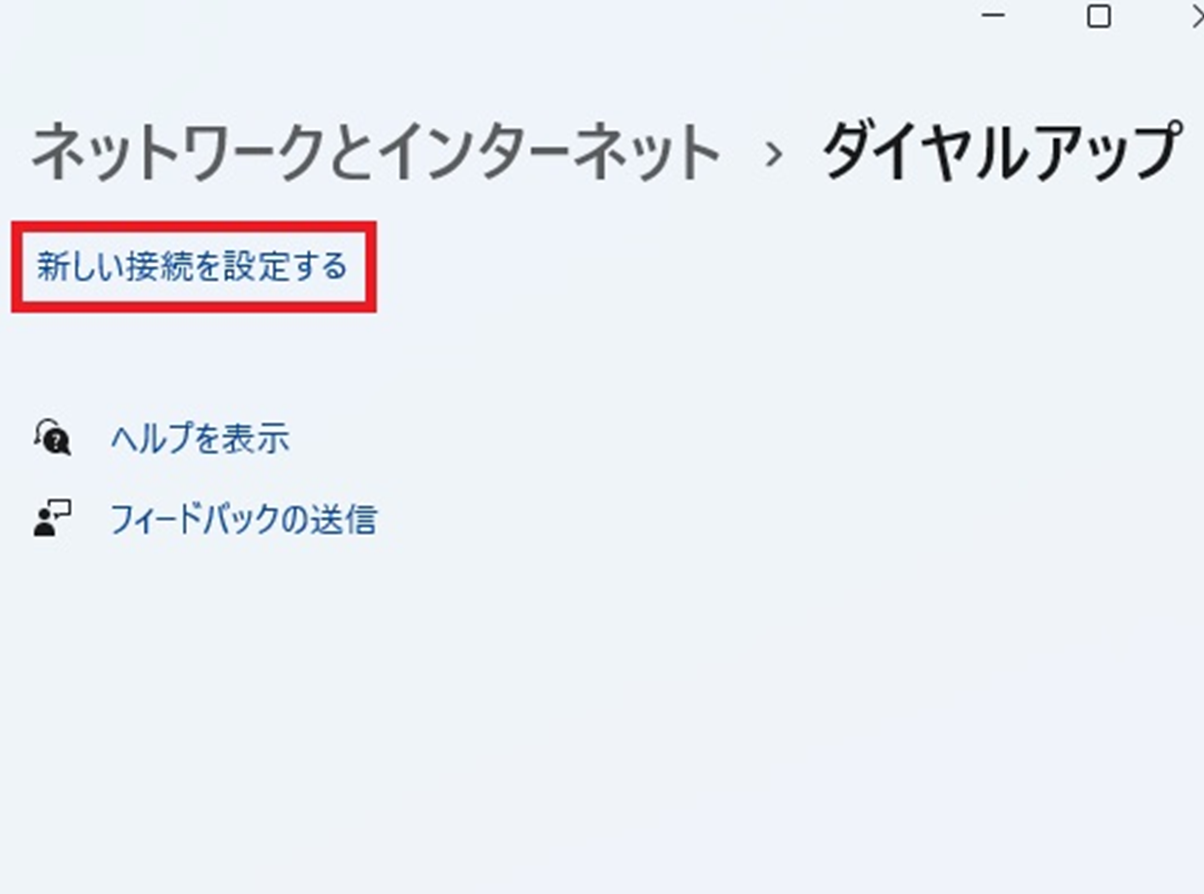
-
Set up a new connection or network

-
Connect to a workplace
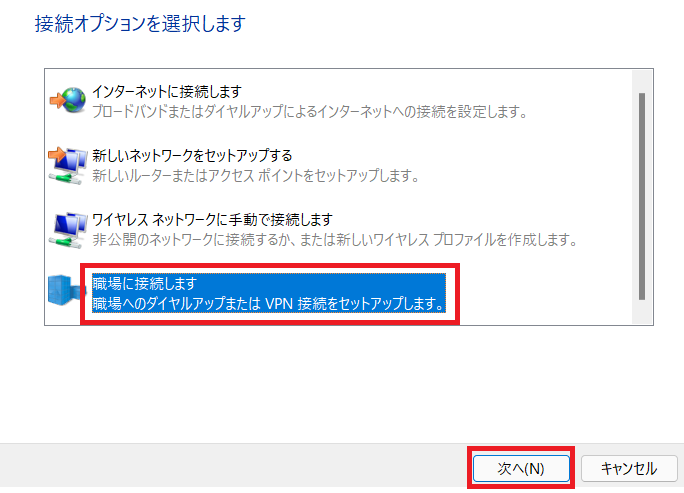
-
Use my Internet connection(VPN)
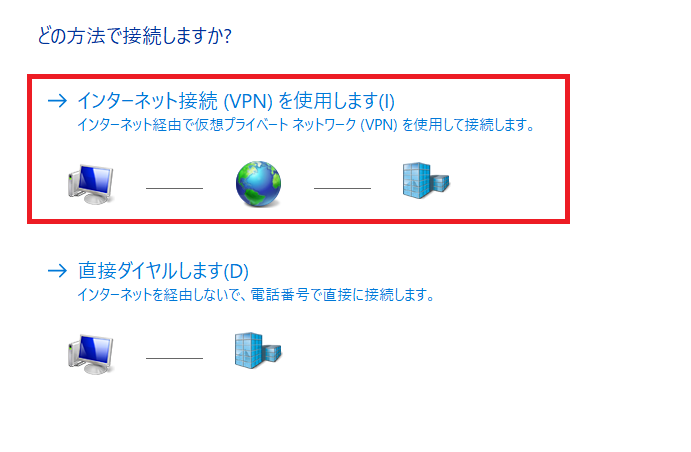
-
Put "ikev2.kuins.kyoto-u.ac.jp" on "Internet address" and unique name on "Destination name"(ex. KUINS)
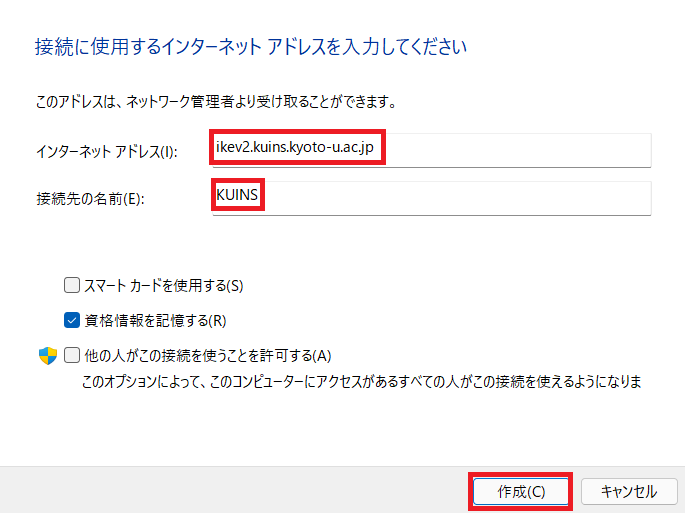
-
Change adapter settings
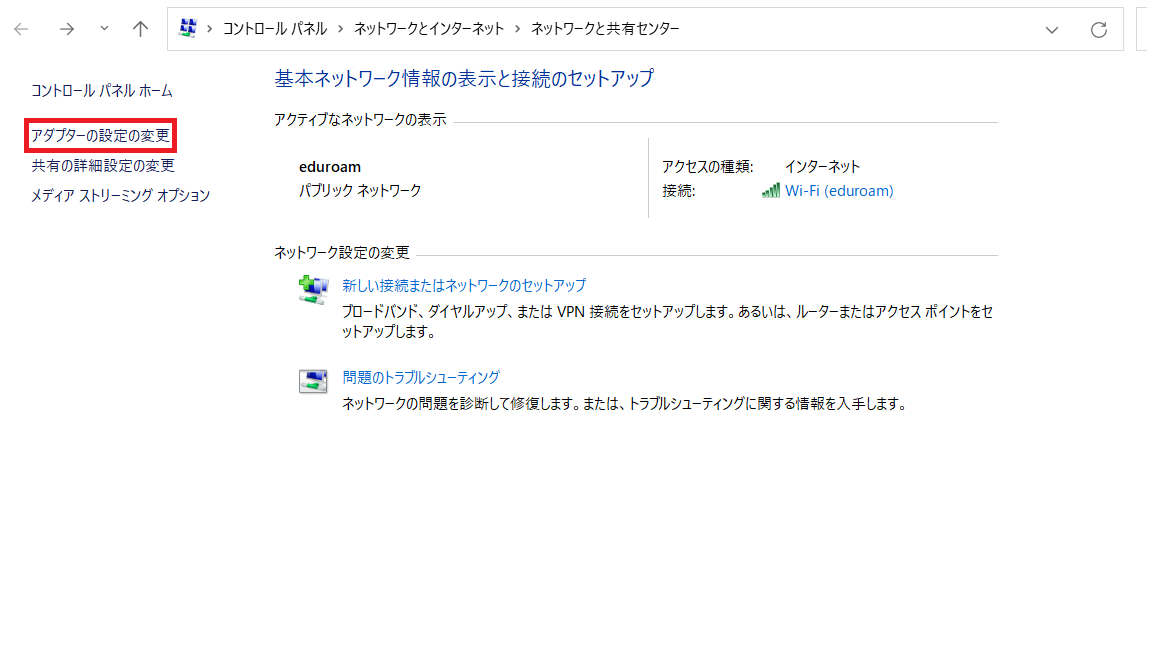
-
Right-click on "KUINS" and "Properties"
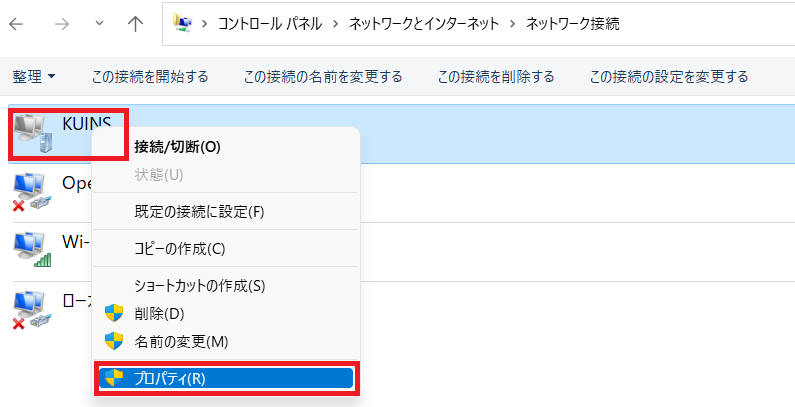
-
On "Security" tab, "Type of VPN" is "IKEv2", "Data encryption" is "Require encryption(disconnect if server declines)", "Authentication" is "Use EAP" and "EAP-TLS", and "Properties"
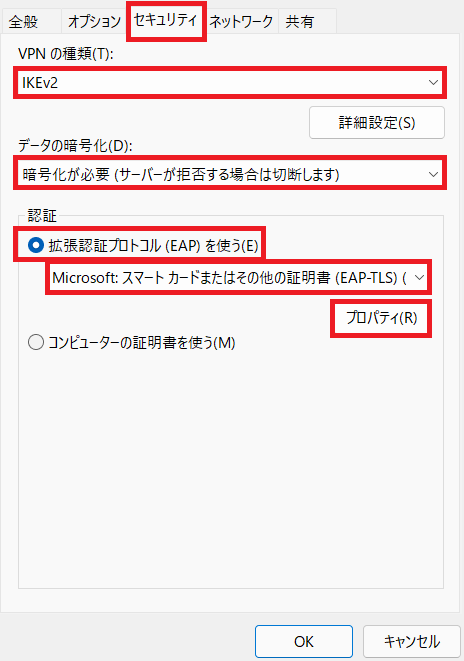
-
"Use a certificate on computer", "Verify the servers's identity by validating the certificate", "Connect to these servers", put "ikev2.kuins.kyoto-u.ac.jp", "Trusted Root Certification Authorities", check "Security Communication RootCA2" and "OK"
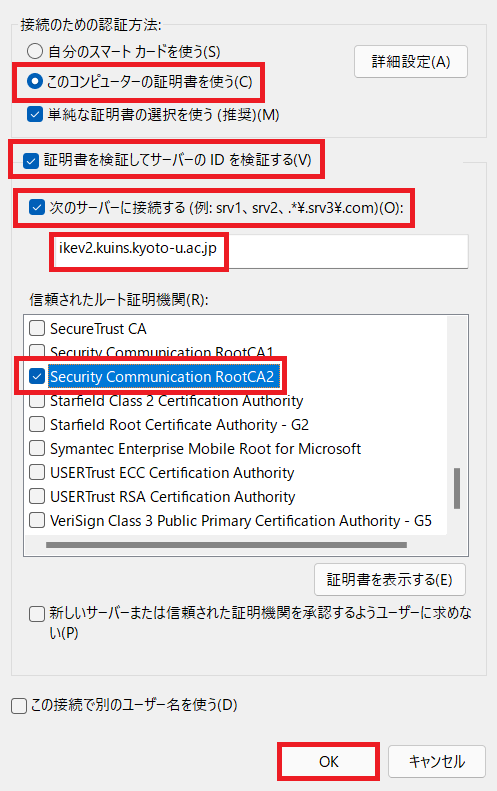
-
On "Networking" tab, choose "TCP/IPv4" and "Properties"
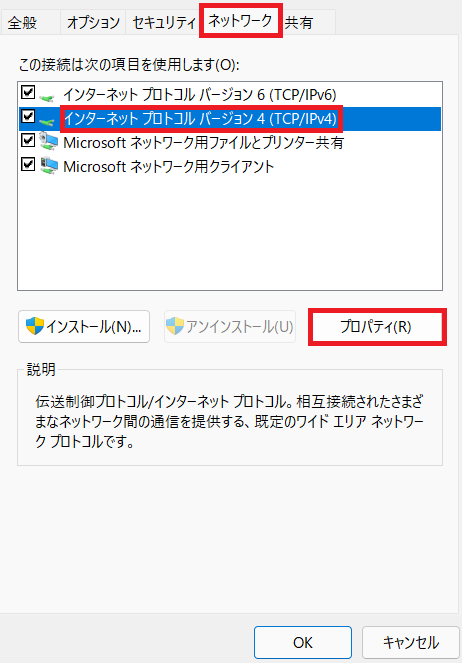
-
"Obtain an IP address automatically", "Obtain DNS server address automatically" and "Advanced"
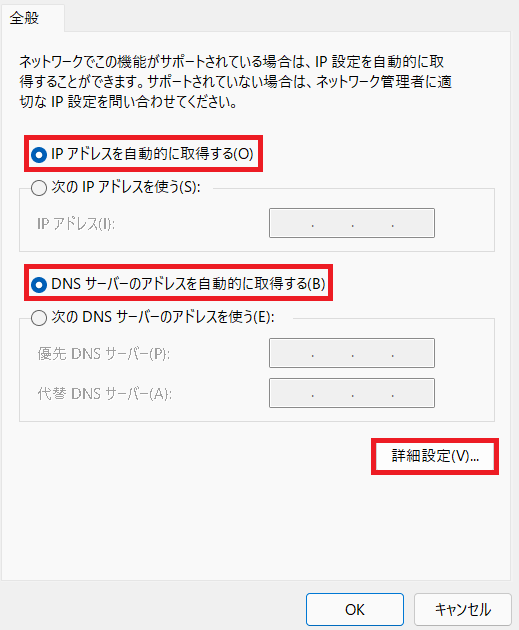
-
On "IP Settings" tab, "Use default gateway on remote network", "Automatic metric" and "OK"
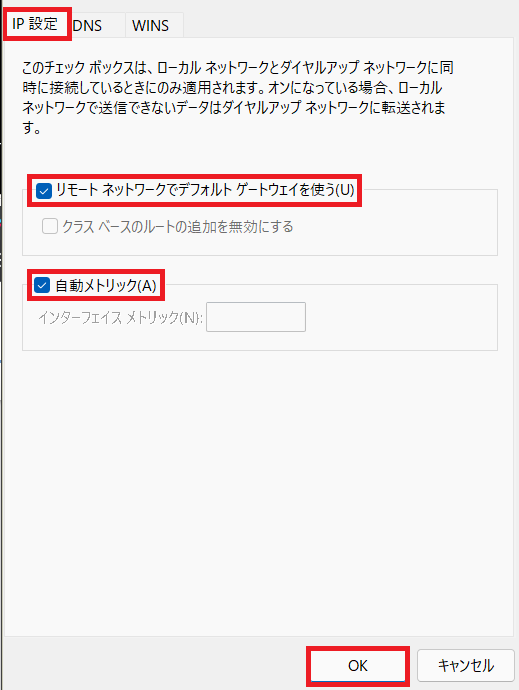
-
Close all windows by "OK"
