FAQ
コンテンツ
- HOME
- FAQ
- Learning and Teaching
- Virtual terminal
Learning and Teaching FAQ
Virtual terminal
You can switch to Japanese input by changing the key input setting.
Click on "A" in the top right corner and select "日本語(Mozc)".
After that, select "ひらがな" from the 入力モード(A) to input Japanese.
To restore it, change 入力モード(A) to "直接入力".
If you are having trouble inputting Japanese using the above procedure, please check the article.
----
For those who wish to use the keyboard to switch input,
If you wish to use the keyboard for this operation, please use the "FullScreen" button on the VDI screen in advance.
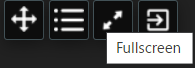
If you use the "FullScreen" button, the "日本語(Mozc)" selection will be
- On Windows, press the "windows" key + "shift" key together with an additional spacebar.
- On macOS, press the "command" key + "shift" key together with an additional spacebar.
You can change the keyboard type to "あ" in the upper right corner of the screen.
To restore the previous state, select Japanese (for Japanese keyboards) or English (for English keyboards) using the above keystrokes.
----
